Downloading the Cutting Master 4 for Mac
This software is plug-in software for the Adobe Illustrator on the Mac. It sends the cutting object to the Graphtec cutting plotter, and can also control the plotter.
Note: Please use Ver.2.91 when using Cutting Master 4 on Illustrator CS5.
Note: Please use Ver.4.90 to operate FC4500 Series.
Note: Please use Ver.4.80 to operate CE6000 Series.
Note: Please use Ver.4.41 to operate FC2250 Series.
Software License Agreement
It is required to review the following license agreement before the software is downloaded. We will be deemed that the customer has to agree to the terms and conditions of the license agreement when the software had been downloaded by the customer. Please note that it is not possible to download or use the software if the customer does not agree to it.
Downloading Files
Ver.5.10 (Latest version)
Note: Please use Ver.2.91 when using Cutting Master 4 on Illustrator CS5.
Note: Please use Ver.4.90 to operate FC4500 Series.
Note: Please use Ver.4.80 to operate CE6000 Series.
Note: Please use Ver.4.41 to operate FC2250 Series.
| Date of updated | 14 Sep, 2023 | ||
| Supported Products(*2)(*4) | CE7000 series / FC9000 series / CE LITE-50 / CE6000 Plus series / FC8600 series / FCX4000 series / FCX2000 series |
||
| Supported OS | macOS 10.13 (High Sierra) to 14 (Sonoma)(*5)(*6)(*7)(*8) | ||
| Supported software | Adobe Illustrator (*1) | CC2017, CC2018, CC2019, 2020, 2021, 2022, 2023, 2024(*3) | |
| System requirements | Processor | Processor with 1 GHz or faster, 2 GHz is preferable | |
| RAM | 4GB or more | ||
| Install space needed | 10GB | ||
| Video | 1152 × 854 (at least), 16 bit color or more | ||
| Downloading files | Software | CM4_M_V510.zip (156,580KB) | |
| How to install the software * Precautions when you are installing. *In "2-3 User Registration for SAi Cloud Connect", there is a column to enter "VAT Number" but it can be submitted in blank. |
Chinese | GPS_GPSPlus_CM4_SetupManual(ed.2)_CHN.pdf (1,836KB) | |
| German | GPS_GPSPlus_CM4_SetupManual(ed.2)_DEU.pdf (2,173KB) | ||
| English | GPS_GPSPlus_CM4_SetupManual(ed.3)_ENG.pdf (1,873KB) | ||
| Spanish | GPS_GPSPlus_CM4_SetupManual(ed.2)_ESP.pdf (2,116KB) | ||
| French | GPS_GPSPlus_CM4_SetupManual(ed.2)_FRA.pdf (2,135KB) | ||
| Italian | GPS_GPSPlus_CM4_SetupManual(ed.2)_ITA.pdf (2,088KB) | ||
| Korean | GPS_GPSPlus_CM4_SetupManual(ed.2)_KOR.pdf (2,313KB) | ||
| Portuguese | GPS_GPSPlus_CM4_SetupManual(ed.2)_PRT.pdf (2,092KB) | ||
| Russian | GPS_GPSPlus_CM4_SetupManual(ed.2)_RUS.pdf (2,109KB) | ||
- (*)
- The Cutting Master 4 and the Cutting Master 3 / Graphtec Studio cannot be used simultaneously.
The Cutting Master 3 / Graphtec Studio needs to be closed before the Cutting Master 4 is started. - (*)
- Administrator permission will be required.
- (*1)
- PC system needs to be fit with the system requirement for Adobe Illustrator.
Notice for using the Illustrator CS6 and later editions.
When the data file in the Illustrator 9 format is opened using the Illustrator CS6 and later editions, the name of all layers are changed to "layers". The Cutting Master 4 cannot to recognize registration mark because the name of layer for the registration mark is also changed. The cause of this phenomenon is not the Cutting Master 4. It is issue of the Illustrator CS6 and later editions. It occurs when the illustrator 9 format data is opened by the Illustrator CS6 and later editions.
Workaround
- Please re-save the data file to Illustrator 8 format in the Illustrator 9 before opens the data file by the Illustrator CS6 and later editions.
- Please re-save the data file in a format other than the Illustrator 9 using the Illustrator CS5 or older edition before opens the data file by the Illustrator CS6 and later editions.
- (*2)
- The firmware needs to be the following version.
• FC9000 series: version 1.10 or later
• CE7000 series: version 1.10 or later
• FCX2000 series: version 1.20 or later
• FC8600 series: version 1.11 or later
- (*3)
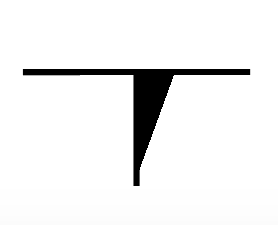 In Illustrator CC2018 or later, when there is additional marks in horizontal direction, marks may be displayed as shown on the right.
In Illustrator CC2018 or later, when there is additional marks in horizontal direction, marks may be displayed as shown on the right.
This phenomenon occurs when [GPU Preview] is specified on the CC2018 or later [View] menu.
It is a display problem and there is no problem with data, printing and cutting can be performed correctly.
This can be avoided by specifying to [Preview on CPU] with the [View] menu.
Marks may be displayed in the same way when opening a file created with Illustrator CC2017 or earlier.- (*4)
- The cutting conditions specified by this software will not be effective unless setting is changed on the operation panel of cutting plotter when using the following models.
- CE6000Plus
Change the setting of CONDITION PRIORITY from MANUAL to PROGRAM in the TOOLS SETTING menu.
- CE6000Plus
- (*5)
- When it is used with macOS 10.14 (Mojave), a dialog asking for permission of access control between the Cutting plug-in and Cutting Master 4 is displayed twice after the Cut/Plot is started at first time. It is required to click the OK button to start Cutting Master.
[Cut/Plot] menu will not be displayed by clicking [Don't Allow]. Please go to the [System Preference] menu, select [Security & Privacy] > [Privacy] > [Automation] and tick the boxes to allow the apps control. - (*6)
- A dialog requesting permission for folder access will display only when saving or reading a file for the first time on macOS 10.15. In that case, please click the [OK] button.
This setting can be confirmed from the [System Preference] screen-[Security & Privacy] icon-[Privacy] tab-setting screen of [Files and Folders] on macOS. - (*7)
- If the macOS firewall is enabled, a dialog requesting permission for network reception connection may be displayed. In that case, please press the [Allow] button.
Please note that this dialog may be hidden behind the [Cut / Plot] screen.
This setting can be checked on macOS from the [System Preference] screen-[Security & Privacy] icon-[Firewall] tab. - (*8)
- The operation has been confirmed to work on macOS 11 (Big Sur) to macOS 14 (Sonoma) with USB/LAN connection.
Ver.4.90
Note: Please use Ver.2.91 when using Cutting Master 4 on Illustrator CS5.
Note: Please use Ver.4.80 to operate CE6000 Series.
Note: Please use Ver.4.41 to operate FC2250 Series.
| Date of updated | 12 Apr, 2023 | ||
| Supported Products(*2)(*4) | CE7000 series / FC9000 series / CE LITE-50 / CE6000 Plus series / FC8600 series / FCX4000 series / FCX2000 series / FC4500 series |
||
| Supported OS | Mac OS X 10.9 to 10.11, macOS 10.12 (Sierra) to 13 (Ventura)(*5)(*6)(*7)(*8) | ||
| Supported software | Adobe Illustrator (*1) | CS6, CC, CC2014, CC2015, CC2015.3, CC2017, CC2018, CC2019, 2020, 2021, 2022, 2023(*3) | |
| System requirements | Processor | Processor with 1 GHz or faster, 2 GHz is preferable | |
| RAM | 4GB or more | ||
| Install space needed | 10GB | ||
| Video | 1152 × 854 (at least), 16 bit color or more | ||
| Downloading files | Software | CM4_M_V490.zip (156,563KB) | |
| How to install the software * Precautions when you are installing. |
Chinese | GPS_GPSPlus_CM4_SetupManual(ed.2)_CHN.pdf (1,836KB) | |
| German | GPS_GPSPlus_CM4_SetupManual(ed.2)_DEU.pdf (2,173KB) | ||
| English | GPS_GPSPlus_CM4_SetupManual(ed.3)_ENG.pdf (1,873KB) | ||
| Spanish | GPS_GPSPlus_CM4_SetupManual(ed.2)_ESP.pdf (2,116KB) | ||
| French | GPS_GPSPlus_CM4_SetupManual(ed.2)_FRA.pdf (2,135KB) | ||
| Italian | GPS_GPSPlus_CM4_SetupManual(ed.2)_ITA.pdf (2,088KB) | ||
| Korean | GPS_GPSPlus_CM4_SetupManual(ed.2)_KOR.pdf (2,313KB) | ||
| Portuguese | GPS_GPSPlus_CM4_SetupManual(ed.2)_PRT.pdf (2,092KB) | ||
| Russian | GPS_GPSPlus_CM4_SetupManual(ed.2)_RUS.pdf (2,109KB) | ||
- (*)
- The Cutting Master 4 and the Cutting Master 3 / Graphtec Studio cannot be used simultaneously.
The Cutting Master 3 / Graphtec Studio needs to be closed before the Cutting Master 4 is started. - (*)
- Administrator permission will be required.
- (*1)
- PC system needs to be fit with the system requirement for Adobe Illustrator.
Notice for using the Illustrator CS6 and later editions.
When the data file in the Illustrator 9 format is opened using the Illustrator CS6 and later editions, the name of all layers are changed to "layers". The Cutting Master 4 cannot to recognize registration mark because the name of layer for the registration mark is also changed. The cause of this phenomenon is not the Cutting Master 4. It is issue of the Illustrator CS6 and later editions. It occurs when the illustrator 9 format data is opened by the Illustrator CS6 and later editions.
Workaround
- Please re-save the data file to Illustrator 8 format in the Illustrator 9 before opens the data file by the Illustrator CS6 and later editions.
- Please re-save the data file in a format other than the Illustrator 9 using the Illustrator CS5 or older edition before opens the data file by the Illustrator CS6 and later editions.
- (*2)
- The firmware needs to be the following version.
• FC9000 series: version 1.10 or later
• CE7000 series: version 1.10 or later
• FCX2000 series: version 1.20 or later
• FC4500 series: version 1.92 or later
• FC8600 series: version 1.11 or later
- (*3)
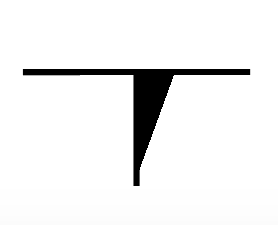 In Illustrator CC2018 or later, when there is additional marks in horizontal direction, marks may be displayed as shown on the right.
In Illustrator CC2018 or later, when there is additional marks in horizontal direction, marks may be displayed as shown on the right.
This phenomenon occurs when [GPU Preview] is specified on the CC2018 or later [View] menu.
It is a display problem and there is no problem with data, printing and cutting can be performed correctly.
This can be avoided by specifying to [Preview on CPU] with the [View] menu.
Marks may be displayed in the same way when opening a file created with Illustrator CC2017 or earlier.- (*4)
- The cutting conditions specified by this software will not be effective unless setting is changed on the operation panel of cutting plotter when using the following models.
- CE6000Plus
Change the setting of CONDITION PRIORITY from MANUAL to PROGRAM in the TOOLS SETTING menu.
- CE6000Plus
- (*5)
- When it is used with macOS 10.14 (Mojave), a dialog asking for permission of access control between the Cutting plug-in and Cutting Master 4 is displayed twice after the Cut/Plot is started at first time. It is required to click the OK button to start Cutting Master.
[Cut/Plot] menu will not be displayed by clicking [Don't Allow]. Please go to the [System Preference] menu, select [Security & Privacy] > [Privacy] > [Automation] and tick the boxes to allow the apps control. - (*6)
- A dialog requesting permission for folder access will display only when saving or reading a file for the first time on macOS 10.15. In that case, please click the [OK] button.
This setting can be confirmed from the [System Preference] screen-[Security & Privacy] icon-[Privacy] tab-setting screen of [Files and Folders] on macOS. - (*7)
- If the macOS firewall is enabled, a dialog requesting permission for network reception connection may be displayed. In that case, please press the [Allow] button.
Please note that this dialog may be hidden behind the [Cut / Plot] screen.
This setting can be checked on macOS from the [System Preference] screen-[Security & Privacy] icon-[Firewall] tab. - (*8)
- The operation has been confirmed to work on macOS 11 (Big Sur) to macOS 13 (Ventura) with USB/LAN connection.
Ver.4.80
Note: Please use Ver.2.91 when using Cutting Master 4 on Illustrator CS5.
Note: Please use Ver.4.41 to operate FC2250 Series.
| Date of updated | 21 Dec, 2022 | ||
| Supported Products(*2)(*4) | CE7000 series / FC9000 series / CE LITE-50 / CE6000 Plus series / FC8600 series / CE6000 series / FCX4000 series / FCX2000 series / FC4500 series |
||
| Supported OS | Mac OS X 10.9 to 10.11, macOS 10.12 (Sierra) to 13 (Ventura)(*5)(*6)(*7)(*8) | ||
| Supported software | Adobe Illustrator (*1) | CS6, CC, CC2014, CC2015, CC2015.3, CC2017, CC2018, CC2019, 2020, 2021, 2022, 2023(*3) | |
| System requirements | Processor | Processor with 1 GHz or faster, 2 GHz is preferable | |
| RAM | 4GB or more | ||
| Install space needed | 10GB | ||
| Video | 1152 × 854 (at least), 16 bit color or more | ||
| Downloading files | Software | CM4_M_V480.zip (156,537KB) | |
| How to install the software * Precautions when you are installing. |
Chinese | GPS_GPSPlus_CM4_SetupManual(ed.2)_CHN.pdf (1,836KB) | |
| German | GPS_GPSPlus_CM4_SetupManual(ed.2)_DEU.pdf (2,173KB) | ||
| English | GPS_GPSPlus_CM4_SetupManual(ed.3)_ENG.pdf (1,873KB) | ||
| Spanish | GPS_GPSPlus_CM4_SetupManual(ed.2)_ESP.pdf (2,116KB) | ||
| French | GPS_GPSPlus_CM4_SetupManual(ed.2)_FRA.pdf (2,135KB) | ||
| Italian | GPS_GPSPlus_CM4_SetupManual(ed.2)_ITA.pdf (2,088KB) | ||
| Korean | GPS_GPSPlus_CM4_SetupManual(ed.2)_KOR.pdf (2,313KB) | ||
| Portuguese | GPS_GPSPlus_CM4_SetupManual(ed.2)_PRT.pdf (2,092KB) | ||
| Russian | GPS_GPSPlus_CM4_SetupManual(ed.2)_RUS.pdf (2,109KB) | ||
- (*)
- The Cutting Master 4 and the Cutting Master 3 / Graphtec Studio cannot be used simultaneously.
The Cutting Master 3 / Graphtec Studio needs to be closed before the Cutting Master 4 is started. - (*)
- Administrator permission will be required.
- (*1)
- PC system needs to be fit with the system requirement for Adobe Illustrator.
Notice for using the Illustrator CS6 and later editions.
When the data file in the Illustrator 9 format is opened using the Illustrator CS6 and later editions, the name of all layers are changed to "layers". The Cutting Master 4 cannot to recognize registration mark because the name of layer for the registration mark is also changed. The cause of this phenomenon is not the Cutting Master 4. It is issue of the Illustrator CS6 and later editions. It occurs when the illustrator 9 format data is opened by the Illustrator CS6 and later editions.
Workaround
- Please re-save the data file to Illustrator 8 format in the Illustrator 9 before opens the data file by the Illustrator CS6 and later editions.
- Please re-save the data file in a format other than the Illustrator 9 using the Illustrator CS5 or older edition before opens the data file by the Illustrator CS6 and later editions.
- (*2)
- The firmware needs to be the following version.
• FC9000 series: version 1.10 or later
• CE7000 series: version 1.10 or later
• FCX2000 series: version 1.20 or later
• FC4500 series: version 1.92 or later
• FC8600 series: version 1.11 or later
• CE6000 series: version 1.20 or later
- (*3)
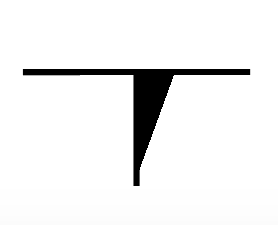 In Illustrator CC2018 or later, when there is additional marks in horizontal direction, marks may be displayed as shown on the right.
In Illustrator CC2018 or later, when there is additional marks in horizontal direction, marks may be displayed as shown on the right.
This phenomenon occurs when [GPU Preview] is specified on the CC2018 or later [View] menu.
It is a display problem and there is no problem with data, printing and cutting can be performed correctly.
This can be avoided by specifying to [Preview on CPU] with the [View] menu.
Marks may be displayed in the same way when opening a file created with Illustrator CC2017 or earlier.- (*4)
- The cutting conditions specified by this software will not be effective unless setting is changed on the operation panel of cutting plotter when using the following models.
- CE6000Plus and CE6000 series
Change the setting of CONDITION PRIORITY from MANUAL to PROGRAM in the TOOLS SETTING menu.
- CE6000Plus and CE6000 series
- (*5)
- When it is used with macOS 10.14 (Mojave), a dialog asking for permission of access control between the Cutting plug-in and Cutting Master 4 is displayed twice after the Cut/Plot is started at first time. It is required to click the OK button to start Cutting Master.
[Cut/Plot] menu will not be displayed by clicking [Don't Allow]. Please go to the [System Preference] menu, select [Security & Privacy] > [Privacy] > [Automation] and tick the boxes to allow the apps control. - (*6)
- A dialog requesting permission for folder access will display only when saving or reading a file for the first time on macOS 10.15. In that case, please click the [OK] button.
This setting can be confirmed from the [System Preference] screen-[Security & Privacy] icon-[Privacy] tab-setting screen of [Files and Folders] on macOS. - (*7)
- If the macOS firewall is enabled, a dialog requesting permission for network reception connection may be displayed. In that case, please press the [Allow] button.
Please note that this dialog may be hidden behind the [Cut / Plot] screen.
This setting can be checked on macOS from the [System Preference] screen-[Security & Privacy] icon-[Firewall] tab. - (*8)
- The operation has been confirmed to work on macOS 11 (Big Sur) to macOS 13 (Ventura) with USB/LAN connection.
Ver.4.41
Note: Please use Ver.2.91 when using Cutting Master 4 on Illustrator CS5.
| Date of updated | 19 Jan, 2022 | ||
| Supported Products(*2)(*4) | CE7000 series / FC9000 series / CE LITE-50 / CE6000 Plus series / FC8600 series / CE6000 series / FCX4000 series / FCX2000 series / FC4500 series / FC2250 series |
||
| Supported OS | Mac OS X 10.9 to 10.11, macOS 10.12 (Sierra) to 12 (Monterey)(*5)(*6)(*7)(*8) | ||
| Supported software | Adobe Illustrator (*1) | CS6, CC, CC2014, CC2015, CC2015.3, CC2017, CC2018, CC2019, 2020, 2021, 2022(*3) | |
| System requirements | Processor | Processor with 1 GHz or faster, 2 GHz is preferable | |
| RAM | 4GB or more | ||
| Install space needed | 10GB | ||
| Video | 1152 × 854 (at least), 16 bit color or more | ||
| Downloading files | Software | CM4_M_V441.zip (184,477KB) | |
| How to install the software * Precautions when you are installing. |
Chinese | GPS_GPSPlus_CM4_SetupManual(ed.2)_CHN.pdf (1,836KB) | |
| German | GPS_GPSPlus_CM4_SetupManual(ed.2)_DEU.pdf (2,173KB) | ||
| English | GPS_GPSPlus_CM4_SetupManual(ed.3)_ENG.pdf (1,873KB) | ||
| Spanish | GPS_GPSPlus_CM4_SetupManual(ed.2)_ESP.pdf (2,116KB) | ||
| French | GPS_GPSPlus_CM4_SetupManual(ed.2)_FRA.pdf (2,135KB) | ||
| Italian | GPS_GPSPlus_CM4_SetupManual(ed.2)_ITA.pdf (2,088KB) | ||
| Korean | GPS_GPSPlus_CM4_SetupManual(ed.2)_KOR.pdf (2,313KB) | ||
| Portuguese | GPS_GPSPlus_CM4_SetupManual(ed.2)_PRT.pdf (2,092KB) | ||
| Russian | GPS_GPSPlus_CM4_SetupManual(ed.2)_RUS.pdf (2,109KB) | ||
- (*)
- The Cutting Master 4 and the Cutting Master 3 / Graphtec Studio cannot be used simultaneously.
The Cutting Master 3 / Graphtec Studio needs to be closed before the Cutting Master 4 is started. - (*)
- Administrator permission will be required.
- (*1)
- PC system needs to be fit with the system requirement for Adobe Illustrator.
Notice for using the Illustrator CS6 and later editions.
When the data file in the Illustrator 9 format is opened using the Illustrator CS6 and later editions, the name of all layers are changed to "layers". The Cutting Master 4 cannot to recognize registration mark because the name of layer for the registration mark is also changed. The cause of this phenomenon is not the Cutting Master 4. It is issue of the Illustrator CS6 and later editions. It occurs when the illustrator 9 format data is opened by the Illustrator CS6 and later editions.
Workaround
- Please re-save the data file to Illustrator 8 format in the Illustrator 9 before opens the data file by the Illustrator CS6 and later editions.
- Please re-save the data file in a format other than the Illustrator 9 using the Illustrator CS5 or older edition before opens the data file by the Illustrator CS6 and later editions.
- (*2)
- The firmware needs to be the following version.
• FC9000 series: version 1.10 or later
• CE7000 series: version 1.10 or later
• FCX2000 series: version 1.20 or later
• FC4500 series: version 1.92 or later
• FC2250 series: version 3.90 or later
• FC8600 series: version 1.11 or later
• CE6000 series: version 1.20 or later
- (*3)
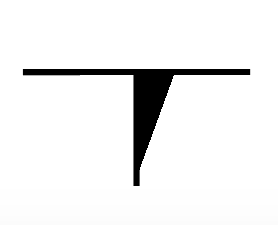 In Illustrator CC2018 or later, when there is additional marks in horizontal direction, marks may be displayed as shown on the right.
In Illustrator CC2018 or later, when there is additional marks in horizontal direction, marks may be displayed as shown on the right.
This phenomenon occurs when [GPU Preview] is specified on the CC2018 or later [View] menu.
It is a display problem and there is no problem with data, printing and cutting can be performed correctly.
This can be avoided by specifying to [Preview on CPU] with the [View] menu.
Marks may be displayed in the same way when opening a file created with Illustrator CC2017 or earlier.- (*4)
- The cutting conditions specified by this software will not be effective unless setting is changed on the operation panel of cutting plotter when using the following models.
- CE6000Plus and CE6000 series
Change the setting of CONDITION PRIORITY from MANUAL to PROGRAM in the TOOLS SETTING menu.
- CE6000Plus and CE6000 series
- (*5)
- When it is used with macOS 10.14 (Mojave), a dialog asking for permission of access control between the Cutting plug-in and Cutting Master 4 is displayed twice after the Cut/Plot is started at first time. It is required to click the OK button to start Cutting Master.
[Cut/Plot] menu will not be displayed by clicking [Don't Allow]. Please go to the [System Preference] menu, select [Security & Privacy] > [Privacy] > [Automation] and tick the boxes to allow the apps control. - (*6)
- A dialog requesting permission for folder access will display only when saving or reading a file for the first time on macOS 10.15. In that case, please click the [OK] button.
This setting can be confirmed from the [System Preference] screen-[Security & Privacy] icon-[Privacy] tab-setting screen of [Files and Folders] on macOS. - (*7)
- If the macOS firewall is enabled, a dialog requesting permission for network reception connection may be displayed. In that case, please press the [Allow] button.
Please note that this dialog may be hidden behind the [Cut / Plot] screen.
This setting can be checked on macOS from the [System Preference] screen-[Security & Privacy] icon-[Firewall] tab. - (*8)
- The operation has been confirmed to work on macOS 11 (Big Sur) and macOS 12 (Monterey) with USB/LAN connection.
Ver.2.91
| Date of updated | 25 Aug, 2021 | ||
| Supported Products(*2)(*4) | CE7000 series / FC9000 series / CE LITE-50 / CE6000 Plus series / FC8600 series / CE6000 series FCX4000 series / FCX2000 series / FC4500 series / FC2250 series |
||
| Supported OS | Mac OS X 10.7 to 10.11, macOS 10.12 (Sierra) to 10.14 (Mojave)(*5) | ||
| Supported software | Adobe Illustrator (*1) | CS5, CS6, CC, CC2014, CC2015, CC2015.3, CC2017, CC2018, CC2019 (*3) | |
| System requirements | Processor | Mac computer using the Intel processor | |
| RAM | 4GB or more | ||
| Install space needed | 10GB | ||
| Video | 1152 × 854 (at least), 16 bit color or more | ||
| Downloading files | Software | CM4_M_V291.zip (217,512KB) | |
| How to install the software * Precautions when you are installing. |
Chinese | GPS_GPSPlus_CM4_SetupManual(ed.2)_CHN.pdf (1,836KB) | |
| German | GPS_GPSPlus_CM4_SetupManual(ed.2)_DEU.pdf (2,173KB) | ||
| English | GPS_GPSPlus_CM4_SetupManual(ed.3)_ENG.pdf (1,873KB) | ||
| Spanish | GPS_GPSPlus_CM4_SetupManual(ed.2)_ESP.pdf (2,116KB) | ||
| French | GPS_GPSPlus_CM4_SetupManual(ed.2)_FRA.pdf (2,135KB) | ||
| Italian | GPS_GPSPlus_CM4_SetupManual(ed.2)_ITA.pdf (2,088KB) | ||
| Korean | GPS_GPSPlus_CM4_SetupManual(ed.2)_KOR.pdf (2,313KB) | ||
| Portuguese | GPS_GPSPlus_CM4_SetupManual(ed.2)_PRT.pdf (2,092KB) | ||
| Russian | GPS_GPSPlus_CM4_SetupManual(ed.2)_RUS.pdf (2,109KB) | ||
- (*)
- The Cutting Master 4 and the Cutting Master 3 / Graphtec Studio cannot be used simultaneously.
The Cutting Master 3 / Graphtec Studio needs to be closed before the Cutting Master 4 is started. - (*1)
- PC system needs to be fit with the system requirement for Adobe Illustrator.
Notice for using the Illustrator CS6 and later editions.
When the data file in the Illustrator 9 format is opened using the Illustrator CS6 and later editions, the name of all layers are changed to "layers". The Cutting Master 4 cannot to recognize registration mark because the name of layer for the registration mark is also changed. The cause of this phenomenon is not the Cutting Master 4. It is issue of the Illustrator CS6 and later editions. It occurs when the illustrator 9 format data is opened by the Illustrator CS6 and later editions.
Workaround
- Please re-save the data file to Illustrator 8 format in the Illustrator 9 before opens the data file by the Illustrator CS6 and later editions.
- Please re-save the data file in a format other than the Illustrator 9 using the Illustrator CS5 or older edition before opens the data file by the Illustrator CS6 and later editions.
- (*2)
- The firmware needs to be the following version.
• FC9000 series: version 1.10 or later
• CE7000 series: version 1.10 or later
• FCX2000 series: version 1.20 or later
• FC4500 series: version 1.92 or later
• FC2250 series: version 3.90 or later
• FC8600 series: version 1.11 or later
• CE6000 series: version 1.20 or laterr - (*3)
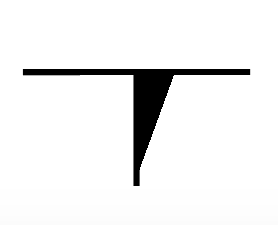 In Illustrator CC2018 or later, when there is additional marks in horizontal direction, marks may be displayed as shown on the right.
In Illustrator CC2018 or later, when there is additional marks in horizontal direction, marks may be displayed as shown on the right.
This phenomenon occurs when [GPU Preview] is specified on the CC2018 or later [View] menu.
It is a display problem and there is no problem with data, printing and cutting can be performed correctly.
This can be avoided by specifying to [Preview on CPU] with the [View] menu.
Marks may be displayed in the same way when opening a file created with Illustrator CC2018 or earlier.- (*4)
- The cutting conditions specified by this software will not be effective unless setting is changed on the operation panel of cutting plotter when using the following models.
- CE6000Plus and CE6000 series
Change the setting of CONDITION PRIORITY from MANUAL to PROGRAM in the TOOLS SETTING menu.
- CE6000Plus and CE6000 series
- (*5)
- When it is used with macOS 10.14 (Mojave), a dialog asking for permission of access control between the Cutting plug-in and Cutting Master 4 is displayed twice after the Cut/Plot is started at first time. It is required to click the OK button to start Cutting Master.
[Cut/Plot] menu will not be displayed by clicking [Don't Allow]. Please go to the [System Preference] menu, select [Security & Privacy] > [Privacy] > [Automation] and tick the boxes to allow the apps control.
Revision History
Ver.5.10
Update: 08 Nov, 2023
- Supported macOS 14. (Confirmed the operation of Cutting Master 4 with macOS 14.)
- Supported Illustrator 2024.
Update: 14 Sep, 2023
- Fixed a problem that the height of tiles could not be set more than two digits because of a bug that the height was immediately reflected in the preview and fixed as soon as entering one number.
Ver.5.00
Update: 02 Aug, 2023
- Fixed the problem that the wrong media size was displayed when acquisitioning it by setting the step size other than [0.1]mm/step in [Cut/Plot] menu.
Ver.4.90
Update: 12 Apr, 2023
- Fixed an issue that when two cutters of the same model were connected via USB at the same time, the output destination was switched as the cutters were restarted.
Ver.4.80
Update: 21 Dec, 2022
- Updated to support macOS 13 (Ventura).
- Supported Illustrator 2023.
- Fixed a problem that an error message keeps appearing when opening certain Registration Mark data.
Ver.4.70
Update: 4 Aug, 2022
- Fixed a problem where the same barcode was placed despite different design contours.
- Fixed a problem in which, after prolonged use, it would take a long time from activation of the [Cut/Plot] screen until the screen could be operated.
Ver.4.60
Update: 29 Jun, 2022
- Fixed the problem that the size of the registration marks increases tenfold when the Illustrator artboard is set to a large canvas.
- Revised the message displayed when doing cut job after reversing the media when [Cut back side(High-volume production)] is selected in [Reverse-side Registration Marks]. (FCX2000/FCX4000)
- Fixed the problem that installation is required for each user when using multiple accounts.
- Fixed that tab switching cannot be performed before loading is completed when the [Cut/Plot] screen is opened.
- Fixed the problem that pressing the [Reset] button in tabs other than [Layering] or changing settings in the [General] tab would change some of the cutting conditions set in the [Layering] tab.
- Fixed to retain the [Optimize cutting] settings when the [Cut/Plot] screen is redisplayed after pressing the [Reset] button in the [Advanced] tab.
Ver.4.50
Update: 11 May, 2022
- Fixed the problem in which the cutting conditions set in [Layering] tab was not reflected to the operation of the next cuts, when [Repeat Job] was selected in [Cut / Plot] menu.
- Fixed [Cut out Registration marks] button in [Cut / Plot] > [Registration marks] tab to be grayed out for 1 second when it is clicked, to prevent two cutoffs due to misoperation or mouse malfunction.
*[Cut out registration marks] button is installed in FCX2000 / FCX4000 only.
Ver.4.41
Update: 19 Jan, 2022
- To avoid cutting images twice by wrong operation, [Send] button in [Cut / Plot] will be grayed-out for a second after clicking.
- Fixed the sign-in error seen in specific macOS.
Ver.4.31
Update: 15 Dec, 2021
- Supported Illustrator 2022.
Update: 27 Oct, 2021
- Shortened the processing time of [Poll Size] in [Cut / Plot] menu.
- Fixed the error that the value cannot be entered after deleting unit in Registration Marks menu.
Ver.4.20
Update: 14 Jul, 2021
- Fixed the problem that [Cut Plot] and registration mark menu could not be used with plug-in support error message when upgrading Illustrator 2021 to Ver.25.3.1 on Apple M1 chip equipped Mac.
- FCX2000 / FCX4000 : Fixed the problem that JOB is not deleted and the next cut cannot start when [Return to register mark reading base point after plotting] is turned ON and output via USB.
Ver.4.00
Update: 2 Jun, 2021
- Enabled to sign in with macOS 10.15 (Catalina) and 11 (Big Sur).
* Had problem with authentication after security of macOS was enhanced.
Ver.3.90
Update: 5 Apr, 2021
- Cutting Master 4 is now compatible with macOS 11 (Apple M1 chip equipped Mac).
- Fixed the problem that the icon of [SAi Cloud Connect] is not displayed.
- Fixed the problem that CE LITE-50 fails to detect the media size.
Ver.3.80
Update: 17 Feb, 2021
- Fixed the problem that the item [Cutting Master 4] does not be displayed in [File] menu. Supported the specification change of Illustrator 2021(Ver.25.1).
Ver.3.70
Update: 16 Dec, 2020
- Updated to support macOS 11 (Big Sur).
- Updated to support Illustrator 2021.
- Made it unable to send another data from PC while FC9000/CE7000 is cutting a data with network connection.
- Fixed the problem that the sensor does not recognize the second registration mark when [Detect the first registration mark only (4 point adjustment option)] is selected in Matrix copy mode.
- Added [Copy to job folder] option to [Add Job] menu. (The same option as Windows version.)
Ver.3.60
Update: 26 Aug, 2020
- Fixed the problem that a time out error may cause when operating continuous cut with Data Link Server. (FC9000 / CE7000)
- Fixed the problem that [Passes] setting may not be reflected when [By color] and [Optimize cutting order] settings are combined.
- Fixed the problem that one plotter does not work when connecting two plotters via USB.
- Fixed the problem that Illustrator becomes unavailable when restarting macOS after using Install Manager.
- Enabled XPF output of JOB files saved to the "Production Manager". (FC9000 / CE7000 / FCX4000 / FCX2000 / CE LITE-50)
Ver.3.50
Update: 24 Jun, 2020
- Added a choice of Long Barcode in [Registration Marks] > [Barcode Length] menu.
- Changed the default setting of [Registration Marks] > [Barcode Length] menu from "Normal (0.4mm)" to "Long (0.8mm)".
- Fixed the error that maximum number of copies on horizontal direction cannot be specified occurs when using data with cut lines outside registration marks.
- Fixed the error that some items in [Cut/Plot] > reight-click menu are not displayed.
Ver.3.40
Update: 29 Jan, 2020
- Notarized by Apple in order to run the software by default on macOS 10.15 (Catalina).
- Fixed: [Reset] button in [Cut/Plot] > [Layering] may not work.
- Fixed: Wrong status is displayed when clicking [Cancel] on Message Dialog to confirm you of starting the cutting operation.
- Fixed: [Total size] do not change after checking [Relative to page] in Mark menu.
Ver.3.30
Update: 4 Dec, 2019
- Supported Illustrator 2020.
- Fixed the problem that [Cut / Plot] screen could not be opened from Illustrator in case that the PC is offline.
- Fixed the problem that the [Cut / Plot] screen disappears without sending the job to the [Cutting Master 4] screen when the [Send] button is selected on the [Cut / Plot] screen when the PC is offline.
- Fixed the problem that multiple jobs are sent when [Send] button is pressed on [Cut / Plot] screen.
- Fixed the problem that XPF files remain on the [Cutting Master 4] screen when saving XPF files.
- Fixed the message displayed in [Status] on the [Cutting Master 4] screen after pressing the [Send] button on the [Cut / Plot] screen in case that USB port is not connected.
- Fixed the problem that the button does not work in the confirmation message dialog displayed when the [Send] button on the [Cut / Plot] screen is selected.
- Fixed the issue that two confirmation messages were displayed and the previous message could not be deleted when the [Test] button on the TCP / IP connection setting screen was selected.
- Fixed the crash problem when closing the [Cutting Master 4] screen after disconnecting the USB cable.
Ver.3.10
Update: 12 Nov, 2019
- Fixed the issue that error messages were hidden behind the [Cut / Plot] screen in macOS 10.15 and could not be operated.
- Fixed the issue that half-width symbols could not be typed in [Note] on the registration mark screen.
- Fixed the issue that the upper limit of [FC4500-50 / FC4550-50] and [FC4510-60] could not be typed in [Material] on the [General] tab of the [Cut / Plot] screen.
- Fixed the issue that the leftmost value of the IP address changed to a different value when it was set to 0.
Ver.3.00
Update: 25 Sep, 2019
- Changed to 64bit application.
- The screen layout of Cutting Master 4 has been unified to the Windows version.
- Fixed the problem that the order by layer or color was not reset when pressing the [Reset] button on the [Layering] tab.
- Fixed the problem when user chose [FC4510-60] and use 2-point or 3-point registration marks, an error message was displayed and cutting plotter does not operate.
Ver.2.91
Update: 25 Aug, 2021
- Updated the certificates in installer which was out of date.
Ver.2.90
Update: 24 Jun, 2020
- Added a choice of Long Barcode in [Registration Marks] > [Barcode Length] menu.
- Changed the default setting of [Registration Marks] > [Barcode Length] menu from "Normal (0.4mm)" to "Long (0.8mm)".
Ver.2.82
Update: 12 Nov, 2019
- Compatible with FC9000.
- Fixed that another job is not sent by mistake while Data Link Server is running for continuous cutting operation.
- Fixed the issue when new command data which was shorter than the command in the old file is saved over an existing PLT file, the old command will be left at the end.
Ver.2.53
Update: 2 Jul, 2019
- Fixed the problem that the color of line not being recognized when selecting [By color] from the [Cut/Plot] > [Layering] tab.
Ver.2.52
Update: 12 Jun, 2019
- Fixed the problem that an off scale error occurs when using the bigger data than the chosen media size from [General] tab.
- Fixed the problem that the media size not being recognized when using Simple mode. (CE6000/CE6000 Plus)
- Fixed the problem that the boundary line not being cut when both vertical and horizontal divided tiles are combined from [Panel] tab.
Ver.2.50
Update: 9 Apr, 2019
- If item of the Force or Quality is set to the 1 or higher on the Layer tab of the Cut/Plot screen, the unspecified item is automatically set to the cutter default value without displaying the message.
- Fixed the problem that it may occurs the Off Scale error on the cutting plotter when the Fit to media is enabled after executing the Poll Size on the General tab of the Cut/Plot screen.
- Fixed the problem that it may cause a scan error with the second registration mark when specifying number of copies of a vertical or horizontal in the Registration Marks tab after the the segment registration mark is created using the Relative to page function.
- Fixed the problem that the IP address of the cutting plotter registered at last may be displayed on the Setup Properties screen of other cutting plotters when multiple cutting plotters on the network were registered to Cutting Master 4.
- Fixed the problem that the Media Width on the General tab may not be set to its maximum size when using FC8600 or FC8000.
- Fixed the problem that the curve immediately prior to performing a pause may not be cut until the pause is released when the Pause was enabled on the Layering tab.
Ver.2.40
Update: 16 Nov, 2018
- Corresponded to the Adobe Illustrator CC2019.
Ver.2.30
Update: 26 Oct, 2018
- Corresponded to the macOS 10.14 (Mojave).
Update: 20 Sep, 2018
- Fixed the problem that an error message is displayed and the Cut/Plot menu does not open after when using a specific file with a large size.
- Added option to start cutting job without displaying a confirmation message when sending data including registration mark. (Enabling check box of the Start scanning registration marks without the confirmation message in Cut tab on the Default Job Properties menu started by right click on the Cutting Master 4 screen.)
- Fixed the problem that the thumbnail image may not displayed correctly on the XPF file.
- Fixed the problem that cut result may not match with preview screen when wrapping in the vertical direction occurred on the preview by specifying [Copies] on the General tab.
- Fixed the problem that page cross cutting may not be executed after enabling the Cut page crossings on Advanced tab.
- Added a warning message when pressing the Poll Size button on the General tab before the cutter is not in ready condition.
- Fixed a problem that cutting may not be completed when specific data was saved in XPF file and loaded from USB memory.
- Fixed the problem that an error may cause in searching the second set of registration mark even if the copy is enabled on the Registration Marks tab when using the Marker with Relative to page.
- Fixed the problem that the extension may displayed as the PLT instead of XPF in the file save dialog when opning the Cut/Plot with the data of a specific file name and the Save to file button was pressed.
- Fixed the problem that cut data may be transmitted as it is when pressing the ENTER key even if a warning message is displayed on the Cut/Plot screen.
- Fixed the problem that the cutting speed for circle may slow when using USB 3.0 port in MacOS 10.10.
Ver.2.10
Update: 29 Jan, 2018
- Corresponded to CE LITE-50.
- Added a function to specify the color of registration mark line and the color of paint around mark. (A model that supporting color mark: CE LITE-50)
- Fixed the problem that location of cut pattern may not correct when registration mark created by Cutting Master 3 is used.
- Fixed the problem that direction of shape may not be correct when copy is enabled by the Copies setting on the General tab with certain condition.
- Fixed the problem that the Unit ID that is already registered for cutter appear when certain operation is executed in the Add Setup settings.
- Changed an action when margin is changed using spin button on the Margin setting in the Registration Marks window.
- Fixed the problem that setting parameter limitation is incorrect on the X/Y Reg Marks Distance setting menu of the Use Trim Marks setting area in Registration Marks window.
Ver.2.00
Update: 16 Jan, 2018
- Corresponded to FCX4000.
Ver.1.80
Update: 27 Nov, 2017
- Corresponded to the Illustrator CC2018.
Update: 27 Oct, 2017
- Corresponded to the macOS 10.13 (High Sierra).
- Fixed the problem that it may not be reflected in the cut result even if the Auto-weld is set.
- Changed setting method of the [Panel to border] to a check box.
Ver.1.71
Update: 29 Sep, 2017
- Changed the settings of copy space in the matrix copy because the registration mark cannot be detected correctly when the copy space is set to zero.
- Fixed the problem that the settings of Force or Quality (Acceleration) in all conditions settings of cutter may changed when the Force or Quality is set in software.
- Added a warning message that is displayed when the Force and Quality on cutting condition setting is not correct.
- Added an error message when it cannot connect to the server while setting up the Sai Cloud Connect.
- Fixed the problem that settings on Advanced tab may be re-set after reopening Cut/Plot when Horizontal weed lines or Vertical weed lines is set.
- Fixed the problem that cutting may not be performed correctly after specifying the number of copies in the horizontal and vertical directions with the registration mark tab and switching to the register mark.
Ver.1.70
Update: 25 Aug, 2017
- Fixed the problem that text outlines may be copied in Illustrator after the Cut/Plot is closed when the layer containing text is hidden.
Ver.1.60
Update: 7 Jul, 2017
- Fixed the problem that the cutting line protruding in the minus direction may be not cut when the registration marks is placed using the Relative to page.
- Added function to specify the margin in Weed Border when the cutting object has the registration marks.
- Fixed the problem that setting of Margin may set different after the Registration Marks dialog is reopened when the Relative to page is used.
- Fixed the problem that the weed border line protruding in the minus direction may be not cut when the Weed Border is set with cutting object including the registration marks.
- Fixed the problem that the Illustrator may close after the Plot/Cut is opened with particular cutting object.
Ver.1.41
Update: 21 Apr, 2017
- Fixed the problem that the contour cutting position may be slightly shifted using the registration marks.
- Fixed the problem that part of the dividing line may not be cut when the tile is enabled with some data.
- Fixed the problem that the bottom right corner message may be displayed when cutting data included the registration mark is transferred to the flat type cutter.
- Fixed the problem that PLT file may not be opened on the Cutting Master 4.
- Fixed the problem that the Export and Import button may not be displayed on Preference Manager screen.
Ver.1.10
Update: 7 Dec, 2016
- Corresponded to the macOS 10.12 (Sierra).
- Corresponded to the Adobe Illustrator CC2017.
Ver.1.10
- First release