Downloading the Cutting Master 4 for Windows OS
This software is plug-in software for the Adobe Illustrator or CorelDRAW on the Windows OS. It sends the cutting object to the Graphtec cutting plotter, and can also control the plotter.
Note: Please use Ver.4.00 to operate FC2250 Series.
Note: Please use Ver.4.50 to operate CE6000 Series and FC4500 Series.
Software License Agreement
It is required to review the following license agreement before the software is downloaded. We will be deemed that the customer has to agree to the terms and conditions of the license agreement when the software had been downloaded by the customer. Please note that it is not possible to download or use the software if the customer does not agree to it.
Downloading Files
Ver.4.70 (Latest version)
Note: Please use Ver.4.00 to operate FC2250 Series.
Note: Please use Ver.4.50 to operate CE6000 Series and FC4500 Series.
| Date of updated | 06 Mar, 2024 | ||
| Supported Products (*3)(*6) | CE7000 series / FC9000 series / CE LITE-50 / CE6000 Plus series / FC8600 series / FCX4000 series FCX2000 series |
||
| Supported OS (*1) | Windows 11 | Home / Pro / Enterprise / Education | |
| Windows 10 / Windows 10 64-bit edition | Home / Pro / Enterprise / Education | ||
| Supported software | Adobe Illustrator (*2) | CC2015, CC2015.3, CC2017, CC2018, CC2019, 2020, 2021, 2022, 2023, 2024(*4) | |
| Corel CorelDRAW Graphics Suite (*5)(*9) | X7 (*8), X8, 2017, 2018, 2019, 2020, 2021, 2022, 2023(*7)(*10) | ||
| System requirements | Processor | Intel Core i3 or higher | |
| RAM | 4GB or more | ||
| Install space needed | 10GB or more | ||
| Video | 1152 × 854 (at least), 16 bit color or more | ||
| Downloading files | Software | CM4_W_V470.zip (399,008KB) | |
| How to install the software *In "2-3 User Registration for SAi Cloud Connect", there is a column to enter "VAT Number" but it can be submitted in blank. |
Chinese | GPS_GPSPlus_CM4_SetupManual(ed.2)_CHN.pdf (1,836KB) | |
| German | GPS_GPSPlus_CM4_SetupManual(ed.2)_DEU.pdf (2,173KB) | ||
| English | GPS_GPSPlus_CM4_SetupManual(ed.3)_ENG.pdf (1,873KB) | ||
| Spanish | GPS_GPSPlus_CM4_SetupManual(ed.2)_ESP.pdf (2,116KB) | ||
| French | GPS_GPSPlus_CM4_SetupManual(ed.2)_FRA.pdf (2,135KB) | ||
| Italian | GPS_GPSPlus_CM4_SetupManual(ed.2)_ITA.pdf (2,088KB) | ||
| Korean | GPS_GPSPlus_CM4_SetupManual(ed.2)_KOR.pdf (2,313KB) | ||
| Portuguese | GPS_GPSPlus_CM4_SetupManual(ed.2)_PRT.pdf (2,092KB) | ||
| Russian | GPS_GPSPlus_CM4_SetupManual(ed.2)_RUS.pdf (2,109KB) | ||
- *
- The Cutting Master 4 and the Cutting Master 3 / Graphtec Studio cannot be used simultaneously.
The Cutting Master 3 / Graphtec Studio needs to be closed before the Cutting Master 4 is started. - *
- Administrator permission will be required.
- *
- In case of using Data Link in Cutting Master 4/Graphtec Pro Studio, select and use the following two patterns depending on the connection method.
(1) When using USB connection: "Add device settings" >>> "Graphtec USB"
(2) When using LAN (network) connection: "Add device settings" >>> "TCP / IP"
* It cannot be used on the port created by other drivers (e.g. USB003 or IP_192.168.17.186).
* Data Link cannot be used with the port created when installing OPS662. - *
- If Ver. 4.70 or later is installed over Ver. 4.60 or earlier, both versions will appear on the “uninstall or change programs” window. If one of them is uninstalled after uninstalling another, warning massage to announce that the program has already been deleted. There is no problem, please delete as is.
- (*1)
- On software, it is run in the WOW64 mode (32-bit emulation mode) when the 64-bits Windows OS is used.
- (*2)
- Notice for using the Illustrator CS6 and later editions.
When the data file in the Illustrator 9 format is opened using the Illustrator CS6 and later editions, the name of all layers are changed to "layers". The Cutting Master 4 cannot to recognize registration mark because the name of layer for the registration mark is also changed. The cause of this phenomenon is not the Cutting Master 4. It is issue of the Illustrator CS6 and later editions. It occurs when the illustrator 9 format data is opened by the Illustrator CS6 and later editions.
Workaround
- Please re-save the data file to Illustrator 8 format in the Illustrator 9 before opens the data file by the Illustrator CS6 and later editions.
- Please re-save the data file in a format other than the Illustrator 9 using the Illustrator CS5 or older edition before opens the data file by the Illustrator CS6 and later editions.
- (*3)
- The firmware needs to be the follwong version.
• FC9000 series: version 1.10 or later
• CE7000 series: version 1.10 or later
• FCX2000 series: version 1.20 or later
• FC8600 series: version 1.11 or later
- (*4)
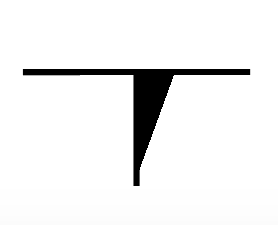 When placing Segmented Registration Marks (horizontal) in Illustrator version after CC2018, the middle mark might be displayed as figure on the right. This causes when [GPU Preview] is selected in [View] menu.
Since it does not affect your data, you can print or cut it properly. You can avoid this by selecting [CPU Preview] in [View] menu. (It also might occur when opening files created with Illustrator CC2017 or earlier in later versions.)
When placing Segmented Registration Marks (horizontal) in Illustrator version after CC2018, the middle mark might be displayed as figure on the right. This causes when [GPU Preview] is selected in [View] menu.
Since it does not affect your data, you can print or cut it properly. You can avoid this by selecting [CPU Preview] in [View] menu. (It also might occur when opening files created with Illustrator CC2017 or earlier in later versions.) - (*5)
- When using the 64-bit edition of CorelDraw X 6 or later, CorelDraw X4 or earlier can not be installed on the PC. If X4 or earlier version is installed, it cannot open the Registration Mark menu.
- (*6)
- The cutting conditions specified by this software will not be effective unless setting is changed on the operation panel of cutting plotter when using the following models.
- CE6000Plus series
Change the setting of CONDITION PRIORITY from MANUAL to PROGRAM in the TOOLS SETTING menu.
- CE6000Plus series
- (*7)
- In Corel DRAW 2018 or later, [Cut/Plot] is not available if a symmetry object (drawn in Symmetry mode [Object] > [Symmetry] > [Create New Symmetry]) is included in the data. Select the object and click [Symmetry Remove] to open [Cut/Plot].
- (*8)
- Please make sure to update CorelDRAW to version X7.6 or later before use.
- (*9)
- Not available in editions other than Graphics Suit including Home and Student / Standard / Essentials / Technical Suite.
- (*10)
- CorelDRAW 2023 (Ver.24.3 or later) is an updated version of CorelDRAW 2022 (Ver.24.2 or earlier).
Ver.4.50
Note: Please use Ver.4.00 to operate FC2250 Series.
| Date of updated | 21 Dec, 2022 | ||
| Supported Products (*3)(*6) | CE7000 series / FC9000 series / CE LITE-50 / CE6000 Plus series / FC8600 series / CE6000 series FCX4000 series / FCX2000 series / FC4500 series |
||
| Supported OS (*1) | Windows 11 | Home / Pro / Enterprise / Education | |
| Windows 10 / Windows 10 64-bit edition | Home / Pro / Enterprise / Education | ||
| Windows 8.1 / Windows 8.1 64-bit edition | Windows 8.1 / Pro / Enterprise | ||
| Supported software | Adobe Illustrator (*2) | CS4, CS5, CS6, CC, CC2014, CC2015, CC2015.3, CC2017, CC2018, CC2019, 2020, 2021, 2022, 2023 (*4) | |
| Corel CorelDRAW Graphics Suite (*5)(*9) | X4, X5, X6, X7 (*8), X8, 2017, 2018, 2019, 2020, 2021, 2022 (*7) | ||
| System requirements | Processor | Intel Core i3 or higher | |
| RAM | 4GB or more | ||
| Install space needed | 10GB or more | ||
| Video | 1152 × 854 (at least), 16 bit color or more | ||
| Downloading files | Software | CM4_W_V450.zip (709,219KB) | |
| How to install the software | Chinese | GPS_GPSPlus_CM4_SetupManual(ed.2)_CHN.pdf (1,836KB) | |
| German | GPS_GPSPlus_CM4_SetupManual(ed.2)_DEU.pdf (2,173KB) | ||
| English | GPS_GPSPlus_CM4_SetupManual(ed.3)_ENG.pdf (1,873KB) | ||
| Spanish | GPS_GPSPlus_CM4_SetupManual(ed.2)_ESP.pdf (2,116KB) | ||
| French | GPS_GPSPlus_CM4_SetupManual(ed.2)_FRA.pdf (2,135KB) | ||
| Italian | GPS_GPSPlus_CM4_SetupManual(ed.2)_ITA.pdf (2,088KB) | ||
| Korean | GPS_GPSPlus_CM4_SetupManual(ed.2)_KOR.pdf (2,313KB) | ||
| Portuguese | GPS_GPSPlus_CM4_SetupManual(ed.2)_PRT.pdf (2,092KB) | ||
| Russian | GPS_GPSPlus_CM4_SetupManual(ed.2)_RUS.pdf (2,109KB) | ||
- *
- The Cutting Master 4 and the Cutting Master 3 / Graphtec Studio cannot be used simultaneously.
The Cutting Master 3 / Graphtec Studio needs to be closed before the Cutting Master 4 is started. - *
- Administrator permission will be required.
- *
- In case of using Data Link in Cutting Master 4/Graphtec Pro Studio, select and use the following two patterns depending on the connection method.
(1) When using USB connection: "Add device settings" >>> "Graphtec USB"
(2) When using LAN (network) connection: "Add device settings" >>> "TCP / IP"
* It cannot be used on the port created by other drivers (e.g. USB003 or IP_192.168.17.186).
* Data Link cannot be used with the port created when installing OPS662. - (*1)
- On software, it is run in the WOW64 mode (32-bit emulation mode) when the 64-bits Windows OS is used.
- (*2)
- Notice for using the Illustrator CS6 and later editions.
When the data file in the Illustrator 9 format is opened using the Illustrator CS6 and later editions, the name of all layers are changed to "layers". The Cutting Master 4 cannot to recognize registration mark because the name of layer for the registration mark is also changed. The cause of this phenomenon is not the Cutting Master 4. It is issue of the Illustrator CS6 and later editions. It occurs when the illustrator 9 format data is opened by the Illustrator CS6 and later editions.
Workaround
- Please re-save the data file to Illustrator 8 format in the Illustrator 9 before opens the data file by the Illustrator CS6 and later editions.
- Please re-save the data file in a format other than the Illustrator 9 using the Illustrator CS5 or older edition before opens the data file by the Illustrator CS6 and later editions.
- (*3)
- The firmware needs to be the follwong version.
• FC9000 series: version 1.10 or later
• CE7000 series: version 1.10 or later
• FCX2000 series: version 1.20 or later
• FC4500 series: version 1.92 or later
• FC8600 series: version 1.11 or later
• CE6000 series: version 1.20 or later
- (*4)
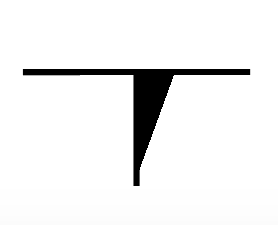 When placing Segmented Registration Marks (horizontal) in Illustrator version after CC2018, the middle mark might be displayed as figure on the right. This causes when [GPU Preview] is selected in [View] menu.
Since it does not affect your data, you can print or cut it properly. You can avoid this by selecting [CPU Preview] in [View] menu. (It also might occur when opening files created with Illustrator CC2017 or earlier in later versions.)
When placing Segmented Registration Marks (horizontal) in Illustrator version after CC2018, the middle mark might be displayed as figure on the right. This causes when [GPU Preview] is selected in [View] menu.
Since it does not affect your data, you can print or cut it properly. You can avoid this by selecting [CPU Preview] in [View] menu. (It also might occur when opening files created with Illustrator CC2017 or earlier in later versions.) - (*5)
- When using the 64-bit edition of CorelDraw X 6 or later, CorelDraw X4 or earlier can not be installed on the PC. If X4 or earlier version is installed, it cannot open the Registration Mark menu.
- (*6)
- The cutting conditions specified by this software will not be effective unless setting is changed on the operation panel of cutting plotter when using the following models.
- CE6000Plus series
Change the setting of CONDITION PRIORITY from MANUAL to PROGRAM in the TOOLS SETTING menu.
- CE6000Plus series
- (*7)
- In Corel DRAW 2018 or later, [Cut/Plot] is not available if a symmetry object (drawn in Symmetry mode [Object] > [Symmetry] > [Create New Symmetry]) is included in the data. Select the object and click [Symmetry Remove] to open [Cut/Plot].
- (*8)
- Please make sure to update CorelDRAW to version X7.6 or later before use.
- (*9)
- Not available in editions other than Graphics Suit including Home and Student / Standard / Essentials / Technical Suite.
Ver.4.00
| Date of updated | 01 Dec, 2021 | ||
| Supported Products (*3)(*6) | CE7000 series / FC9000 series / CE LITE-50 / CE6000 Plus series / FC8600 series / CE6000 series FCX4000 series / FCX2000 series / FC4500 series / FC2250 series |
||
| Supported OS (*1) | Windows 10 / Windows 10 64-bit edition | Home / Pro / Enterprise / Education | |
| Windows 8.1 / Windows 8.1 64-bit edition | Windows 8.1 / Pro / Enterprise | ||
| Supported software | Adobe Illustrator (*2) | CS4, CS5, CS6, CC, CC2014, CC2015, CC2015.3, CC2017, CC2018, CC2019, 2020, 2021, 2022(*4) | |
| Corel CorelDRAW Graphics Suite (*5)(*9) | X4, X5, X6, X7 (*8), X8, 2017, 2018, 2019, 2020, 2021(*7) | ||
| System requirements | Processor | Intel Core i3 or higher | |
| RAM | 4GB or more | ||
| Install space needed | 10GB or more | ||
| Video | 1152 × 854 (at least), 16 bit color or more | ||
| Downloading files | Software | CM4_W_V400.zip (1,059,868KB) | |
| How to install the software | Chinese | GPS_GPSPlus_CM4_SetupManual(ed.2)_CHN.pdf (1,836KB) | |
| German | GPS_GPSPlus_CM4_SetupManual(ed.2)_DEU.pdf (2,173KB) | ||
| English | GPS_GPSPlus_CM4_SetupManual(ed.3)_ENG.pdf (1,873KB) | ||
| Spanish | GPS_GPSPlus_CM4_SetupManual(ed.2)_ESP.pdf (2,116KB) | ||
| French | GPS_GPSPlus_CM4_SetupManual(ed.2)_FRA.pdf (2,135KB) | ||
| Italian | GPS_GPSPlus_CM4_SetupManual(ed.2)_ITA.pdf (2,088KB) | ||
| Korean | GPS_GPSPlus_CM4_SetupManual(ed.2)_KOR.pdf (2,313KB) | ||
| Portuguese | GPS_GPSPlus_CM4_SetupManual(ed.2)_PRT.pdf (2,092KB) | ||
| Russian | GPS_GPSPlus_CM4_SetupManual(ed.2)_RUS.pdf (2,109KB) | ||
- *
- The Cutting Master 4 and the Cutting Master 3 / Graphtec Studio cannot be used simultaneously.
The Cutting Master 3 / Graphtec Studio needs to be closed before the Cutting Master 4 is started. - *
- Administrator permission will be required.
- *
- In case of using Data Link in Cutting Master 4/Graphtec Pro Studio, select and use the following two patterns depending on the connection method.
(1) When using USB connection: "Add device settings" >>> "Graphtec USB"
(2) When using LAN (network) connection: "Add device settings" >>> "TCP / IP"
* It cannot be used on the port created by other drivers (e.g. USB003 or IP_192.168.17.186).
* Data Link cannot be used with the port created when installing OPS662. - (*1)
- On software, it is run in the WOW64 mode (32-bit emulation mode) when the 64-bits Windows OS is used.
- (*2)
- Notice for using the Illustrator CS6 and later editions.
When the data file in the Illustrator 9 format is opened using the Illustrator CS6 and later editions, the name of all layers are changed to "layers". The Cutting Master 4 cannot to recognize registration mark because the name of layer for the registration mark is also changed. The cause of this phenomenon is not the Cutting Master 4. It is issue of the Illustrator CS6 and later editions. It occurs when the illustrator 9 format data is opened by the Illustrator CS6 and later editions.
Workaround
- Please re-save the data file to Illustrator 8 format in the Illustrator 9 before opens the data file by the Illustrator CS6 and later editions.
- Please re-save the data file in a format other than the Illustrator 9 using the Illustrator CS5 or older edition before opens the data file by the Illustrator CS6 and later editions.
- (*3)
- The firmware needs to be the follwong version.
• FC9000 series: version 1.10 or later
• CE7000 series: version 1.10 or later
• FCX2000 series: version 1.20 or later
• FC4500 series: version 1.92 or later
• FC2250 series: version 3.90 or later
• FC8600 series: version 1.11 or later
• CE6000 series: version 1.20 or later
- (*4)
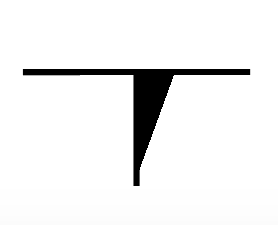 When placing Segmented Registration Marks (horizontal) in Illustrator version after CC2018, the middle mark might be displayed as figure on the right. This causes when [GPU Preview] is selected in [View] menu.
Since it does not affect your data, you can print or cut it properly. You can avoid this by selecting [CPU Preview] in [View] menu. (It also might occur when opening files created with Illustrator CC2017 or earlier in later versions.)
When placing Segmented Registration Marks (horizontal) in Illustrator version after CC2018, the middle mark might be displayed as figure on the right. This causes when [GPU Preview] is selected in [View] menu.
Since it does not affect your data, you can print or cut it properly. You can avoid this by selecting [CPU Preview] in [View] menu. (It also might occur when opening files created with Illustrator CC2017 or earlier in later versions.) - (*5)
- When using the 64-bit edition of CorelDraw X 6 or later, CorelDraw X4 or earlier can not be installed on the PC. If X4 or earlier version is installed, it cannot open the Registration Mark menu.
- (*6)
- The cutting conditions specified by this software will not be effective unless setting is changed on the operation panel of cutting plotter when using the following models.
- CE6000Plus and CE6000 series
Change the setting of CONDITION PRIORITY from MANUAL to PROGRAM in the TOOLS SETTING menu.
- CE6000Plus and CE6000 series
- (*7)
- In Corel DRAW 2018 or later, [Cut/Plot] is not available if a symmetry object (drawn in Symmetry mode [Object] > [Symmetry] > [Create New Symmetry]) is included in the data. Select the object and click [Symmetry Remove] to open [Cut/Plot].
- (*8)
- Please make sure to update CorelDRAW to version X7.4 or later before use.
- (*9)
- Not available in editions other than Graphics Suit including Home and Student / Standard / Essentials / Technical Suite.
Revision History
Ver.4.70
Update: 06 Mar, 2024
- Fixed the problem that prevented installation on certain PCs. (Revised the installer.)
- Fixed the problem that a runtime error occurred on certain PCs.
Ver.4.60
Update: 08 Nov, 2023
- Supported Illustrator 2024.
Ver.4.50
Update: 12 Apr, 2023
- Supported CorelDRAW 2023(Ver.24.3).
Update: 21 Dec, 2022
- Supported Illustrator 2023.
- Fixed a problem that an error message keeps appearing when opening certain Registration Mark data.
- Fixed a problem that it takes time to open Registration Mark menu in CorelDRAW.
Ver.4.40
Update: 4 Aug, 2022
- Fixed a problem where the same barcode was placed despite different design contours.
- Fixed a problem in which, after prolonged use, it would take a long time from activation of the [Cut/Plot] screen until the screen could be operated.
Ver.4.30
Update: 29 Jun, 2022
- Fixed the problem that the size of the registration marks increases tenfold when the Illustrator artboard is set to a large canvas.
- Revised the message displayed when doing cut job after reversing the media when [Cut back side(High-volume production)] is selected in [Reverse-side Registration Marks]. (FCX2000/FCX4000)
- Fixed the problem that pressing the [Reset] button in tabs other than [Layering] or changing settings in the [General] tab would change some of the cutting conditions set in the [Layering] tab.
Ver.4.20
Update: 11 May, 2022
- Fixed the problem in which the cutting conditions set in [Layering] tab was not reflected to the operation of the next cuts, when [Repeat Job] was selected in [Cut / Plot] menu.
- Fixed [Cut out Registration marks] button in [Cut / Plot] > [Registration marks] tab to be grayed out for 1 second when it is clicked, to prevent two cutoffs due to misoperation or mouse malfunction.
*[Cut out registration marks] button is installed in FCX2000 / FCX4000 only.
Ver.4.10
Update: 20 Apr, 2022
- Supported CorelDRAW 2022.
- Fixed the button to be grayed out for 1 second when the [Send] button in the [Cut / Plot] menu is pressed, to prevent two cutoffs due to misoperation or mouse malfunction.
- Enabled to set file names with Japanese (2-byte) characters in [Export] and [Import] of the [Preference Manager] screen.
- Fixed to retain [Optimize cutting order] settings when the [Cut /Plot] menu is redisplayed after the [Reset] button is pressed on the [Detail] tab.
Ver.4.00
Update: 1 Dec, 2021
- Supported Illustrator 2022.
Update: 10 Nov, 2021
- Fixed the error occurs when sending a long text data from Corel DRAW to [Cut/Plot].
- Fixed the problem that a job file remains when [Eliminate line segment overlap] in [Default Job Properties] > [Cut] is activated.
- Fixed the problem that Illustrator force closes when dragging the RGB / CMYK slider bar of [Color] menu in [Registration Marks] menu.
Ver.3.90
Update: 14 Jul, 2021
- Fixed the problem that Illustrator freezes with an error message when opening the registration mark menu on 64bit OS after overwrite installing Cutting Master 4 from old version to Ver.3.80.
Ver.3.80
Update: 14 Apr, 2021
- Added support for CorelDRAW 2021.
- Fixed the problem that the middle registration mark be placed on a wrong position when Type2 Segmented Registration Marks (including XY marks) are designed horizontal direction in Illustrator.
Ver.3.70
Update: 16 Dec, 2020
- Enabled to open 64bitJOB file saved with CM4-Mac.
Ver.3.60
Update: 2 Dec, 2020
- Corresponded to Adobe Illustrator 2021.
- Made it unable to send another data from PC while FC9000/CE7000 is cutting a data with network connection.
- Fixed the problem that the sensor does not recognize the second registration mark when [Detect the four registrations mark for first adjustment] is selected in Matrix copy mode.
Ver.3.50
Update: 5 Aug, 2020
- Fixed the problem that a time out error may cause when operating continuous cut with Data Link Server. (FC9000 / CE7000)
- Fixed the problem that [Passes] setting may not be reflected when [By color] and [Optimize cutting order] settings are combined.
- Enabled XPF output of JOB files saved to the "Production Manager". (FC9000 / CE7000 / FCX4000 / FCX2000 / CE LITE-50)
Ver.3.40
Update: 24 Jun, 2020
- Added a choice of Long Barcode in [Registration Marks] > [Barcode Length] menu.
- Changed the default setting of [Registration Marks] > [Barcode Length] menu from "Normal (0.4mm)" to "Long (0.8mm)".
Ver.3.30
Update: 15 Apr, 2020
- Corresponded to CorelDRAW Graphics Suite 2020.
- Added a warning message to pop out when selecting a wrong port in connecting the plotter via TCP/IP.
- Added a warning message to pop out when selecting a wrong port in [Change Port] menu.
- Fixed the problem that maximum number of copies on horizontal direction cannot be specified when using data with cut lines outside registration marks.
- Fixed the problem [Total size] not being updated after checking [Relative to page] in marks menu.
Ver.3.20
Update: 4 Dec, 2019
- Supported Illustrator 2020.
- Solved the problem where the order by layer or color was not reset when the [Reset] button on the [Layering] tab.
- When user selected [FC4510-60] , cutting operation did not work when an error message was displayed and cutting was not possible if 2 or 3 registration marks were used.
- Solved the problem where the upper limit of [FC4500-50 / FC4550-50] and [FC4510-60] could not be entered in [Material] on the [General] tab of the [Cut / Plot] screen.
Ver.2.82
Update: 12 Nov, 2019
- Compatible with FC9000.
- Fixed that another job is not sent by mistake while Data Link Server is running for continuous cutting operation.
Ver.2.62
Update: 12 Jun, 2019
- Fixed the problem that an off scale error occurs when using the bigger data than the chosen media size from [General] tab.
- Fixed the problem that the media size not being recognized when using Simple mode. (CE6000/CE6000 Plus)
- Fixed the problem that the boundary line not being cut when both vertical and horizontal divided tiles are combined from [Panel] tab.
Ver.2.60
Update: 9 Apr, 2019
- Corresponded to the CorelDRAW Graphics Suite 2019.
- If item of the Force or Quality is set to the 1 or higher on the Layer tab of the Cut/Plot screen, the unspecified item is automatically set to the cutter default value without displaying the message.
- Fixed the problem that it may occurs the Off Scale error on the cutting plotter when the Fit to media is enabled after executing the Poll Size on the General tab of the Cut/Plot screen.
- Fixed the problem that it may cause a scan error with the second registration mark when specifying number of copies of a vertical or horizontal in the Registration Marks tab after the the segment registration mark is created using the Relative to page function.
- Fixed the problem that the Cut/Plot screen may not be started with showing an error message after the Cut/Plot is selected when opening certain file using CorelDRAW 2018.
- Fixed the problem that the Media Width on the General tab may not be set to its maximum size when using FC8600 or FC8000.
- Fixed the problem that the curve immediately prior to performing a pause may not be cut until the pause is released when the Pause was enabled on the Layering tab.
Ver.2.40
Update: 16 Nov, 2018
- Corresponded to the Adobe Illustrator CC2019.
- Fixed the problem that registration marks detection may not be completed when saving the data including the barcode created by CorelDRAW in the XPF file using the Cut/Plot and then the Barcode Cutting is executed by operating the cutter.
Ver.2.30
Update: 20 Sep, 2018
- Fixed the problem that the Cut/Plot screen may not open when using a specific file with large size at 64 bit OS.
- Fixed the problem that exclusive control may be automatically canceled in 15 minutes before the cutter status returned to ready when the cutter was connected to the network and the cut job was executed.
- Fixed the problem that an error may cause in searching the second set of registration mark even if the copy is enabled on the Registration Marks tab when using the Marker with Relative to page.
- Fixed the problem that an error message may be displayed when opening Cut/Plot after using the Parallel Dimension Tool or the Line Connector Tool in CorelDRAW.
- Fixed the problem that the Cut/Plot screen and the Registration Marks screen may not be displayed when updating Illustrator CS 5 to version 5.0.3" or CS 5.1 to version 15.1.1.
- Fixed the problem that the Cut/Plot screen may be terminated after an incorrect value was entered in the Media Width of the Media size.
Ver.2.20
Update: 30 May, 2018
- Corresponded to CorelDRAW Graphics Suite 2018.
- Added option to start cutting without displaying a confirmation message on Default Job Properties when using registration marks.
- Fixed the problem that a straight line may be displayed in the Line type setting on the Layering tab when the file is opened after the dashed line is selected and saved.
- Fixed the problem that part of the thumbnail image included in the XPF file may be not displayed when using CE LITE-50.
- Fixed a problem that the pattern reached the top end due to the large number of copies specified in the vertical direction and the pattern that was rearranged from the bottom edge may not be cut in case of using specific condition.
- Fixed the problem that page crossing cut may not be executed even if the Cut page crossings setting on the Advanced tab is enabled.
- Added to display a warning message when specifying an incorrect port in cutter registration setting using USB connection.
- Fixed the problem that the Bits per second culum of COM setting may not be changed a value other than the initial setting when using RS232C connection.
- Fixed the problem that job size may not be changed with the percent spin button when using specific text.
- Added to display a warning message after the Poll Size button on the General tab is clicked when the cutter is not ready.
- Fixed the problem that the setting of the Passes on the Layering tab may not be reflected in pattern applied the tile division function beyond the page.
- Fixed the problem that the cut may be terminated halfway when specific data saved in the USB memory with XPF file is selected.
Ver.2.10
Update: 29 Jan, 2018
- Corresponded to CE LITE-50.
- Added a function to specify the color of registration mark line and the color of paint around mark. (A model that supporting color mark: CE LITE-50)
- Fixed the problem that location of cut pattern may not correct when registration mark created by Cutting Master 3 is used.
- Fixed the problem that Cut/Plot cannot be closed by the warning dialog is hided under the Cut/Plot screen when 32bits OS is used.
- Fixed the problem that mark may not be scanned correctly when mark is created using Cutting Master 4 with Mac OS of English edition.
- Fixed the problem that direction of shape may not be correct when copy is enabled by the Copies setting on the General tab with certain condition.
- Fixed the problem that it may lose the response when an incorrect USB port is specified for adding a cutter.
- Changed an action when size of mark is changed using spin button on the Thickness or the Length setting in the Registration Marks window.
- Changed an action when size of job is changed using spin button on the Job size setting area in the General tab.
Ver.2.00
Update: 16 Jan, 2018
- Corresponded to FCX4000.
Ver.1.80
Update: 27 Nov, 2017
- Corresponded to the Adobe Illustrator CC2018.
Ver.1.70
Update: 29 Sep, 2017
- Fixed the problem that cutting may be performed with deferent custom lines even if custom line setting is saved when custom line is registered with a specific name and order.
- Fixed the problem that function of Cutting between dashed lines may be turned off when reopening the Cut/Plot.
- Fixed the problem that an error message may be displayed when cutting condition including custom line registered with Japanese name is selected.
- Changed the settings of copy space in the matrix copy because the registration mark cannot be detected correctly when the copy space is set to zero.
- Fixed the problem that the settings of Force or Quality (Acceleration) in all conditions settings of cutter may changed when the Force or Quality is set in software.
- Added a warning message that is displayed when the Force and Quality on cutting condition setting is not correct.
- Added an error message when it cannot connect to the server while setting up the Sai Cloud Connect.
- Fixed the problem that settings on Advanced tab may be reset after reopening Cut/Plot when Horizontal weed lines or Vertical weed lines is set.
- Fixed the problem that the registration marks may be placed in the not correct position when specifying Relative to page after position of document origin is changed in CorelDRAW.
Ver.1.60
Update: 7 Jul, 2017
- Fixed the problem that the cutting line protruding in the minus direction may be not cut when the registration marks is placed using the Relative to page.
- Added function to specify the margin in Weed Border when the cutting object has the registration marks.
- Fixed the problem that setting of Margin may be not set correctly after the Registration Marks dialog is reopened when the Relative to page is used.
- Fixed the problem that sequence of cutting may not be changed even if changing the layer sequence when creating the cutting object with multiple layers including the registration marks.
- Fixed the problem that the registration marks may be placed outside of media when it is created using the Relative to page with the CorelDRAW.
Ver.1.50
Update: 9 Jun, 2017
- Corresponded to the CorelDRAW Graphics Suite 2017.
- Fixed the problem that the bar code position may be shifted when the Align document origin with Registration Marks and the Use Barcode are enabled at the same time with using the CorelDRAW.
- Fixed the problem that the cutting condition settings may not be reflected when the Cut/Plot is reopened after it is closed.
Ver.1.41
Update: 21 Apr, 2017
- Fixed the problem that the contour may not be aligned when it is located outside the register mark and some operation is performed.
- Fixed the problem that the Rename and Delete in the Preset drop down menu may not work.
- Fixed the problem that the existing layer may be deleted when the name of file and layer is in Japanese and the registration mark is created using the Convert rectangle.
- Fixed the problem that that part of the cut line may not be cut when the Tile is enabled with some data.
- Fixed the problem that the bottom right corner message may be displayed when cutting data included the registration mark is transferred to the flat type cutter.
- Fixed the problem that the cut condition may not initially displayed in the Preset drop down menu when the FC4500-50/FC4550-50 is used.
Ver.1.21
Update: 2 Feb, 2017
- Fixed the problem that the Illustrator or CrelDRAW Graphic Suite may be down when Optimize cutting order on the Advance tab is set to other than OFF.
- Fixed the problem that the settings on the Layering tab may reset the after the Advanced tab or Registration Marks tab is displayed.
- Fixed the problem that cutting conditions setting on the Layering tab may reset after Reset bottom on other tab is clicked.
- Fixed the problem that all objects are displayed instead of the specified object even if the object is specified before the Cut/Plot is started.
- Fixed the problem that the straight line created by using the Arc Tool on the Illustrator may not be cut.
Ver.1.20
Update: 7 Dec, 2016
- Corresponded to the Adobe Illustrator CC2017.
Ver.1.00
- First release